How to protect Windows from RDP bruteforce attacks
RDP Security Toolbox
RDP Security Toolbox is a simple and reliable utility for protecting Windows Server and standard Windows computers from brute force attacks via RDP and FTP protocols
- Rating
- (3)
- (0)
- (0)
- (0)
- (0)
How do I secure the RDP port and remote access over RDP? Follow these steps to secure a Windows Server or a regular Windows computer from attacks using the RDP protocol:
- Download RDP Security Toolbox https://recoverytoolbox.com/download/RDPSecurityToolboxInstall.exe
- Install the program and run it
- Activate the license to block attacker IP addresses automatically
- The program works as a service, and, in real-time, it identifies the IP addresses of bots attacking RDP ports
- RDP Security Toolbox independently injects attacker CIDR addresses into Windows Firewall rules, completely blocking incoming connections from malicious subnets to the RDP port
Why RDP Security Toolbox?
- Full automation
In the paid version, it is enough to install the program and activate the license. The system then adds attacking IP addresses to the firewall rules for exclusion.
- Flexible customization
You can tailor the program to your IT infrastructure and local security policy.
- Protect RDP and FTP ports simultaneously
RDP Security Toolbox protects the remote desktop and the FTP protocol.
- Works in the background
Install and forget: RDP Security Toolbox works discreetly on the Install and forget principle, but the program reliably blocks all suspicious hacking attempts.
- Ease of use
The program's interface is designed with administrators with any level of cybersecurity training in mind.

Notes:If you do not have a license, you must manually add firewall rules to confirm each step. With a paid license, everything happens automatically: unwanted IP addresses are immediately put on the block list, and you save time and your nerves.
Why protect the RDP port?
Remote Desktop Development (RDP) is an indispensable tool for administering servers and regular Windows computers. That's why it is a target for attackers and hackers. Many businesses have switched to remote employee work using Remote Desktop and Windows Terminal Server as a universal solution with an affordable price. Recently, tools for automated RDP password cracking in multiple threads have appeared. Such remote desktop password cracking automates the work of hackers. It puts RDP Server or Windows Terminal Server at even greater risk. Here are the principal vulnerabilities:
- Bruteforce attacks: Attackers brute force login/password pairs to gain access to the system via the RDP protocol.
- Open Ports: If you use the default port (3389) for RDP and do not change it, attackers can more easily discover and attack your Windows Server or Windows Terminal Server.
- Weak security levels: Incorrect security settings, outdated protocols, and outdated Windows security policies without updates leave the system vulnerable.
- Real-world cyber threats: By gaining access to your Windows Server or Windows Terminal Server, attackers can steal data, install ransomware, or take over the entire system.
RDP security is essential to prevent data theft and maintain internal security and business continuity.

How the RDP Security Toolbox works
Intelligent detection of attacker IP addresses
The program tracks unsuccessful attempts to access Windows via the RDP port. It identifies IP addresses from which such attempts were made. Such an IP address is blocked if a series of unsuccessful logins occurs. Specifically, the CIDR range of IP addresses of the owner of this Internet subnet is blocked.
If a potential brute force attack on an RDP port is detected, RDP Security Toolbox:
- Captures the source of the attack (IP and or CIDR subnet)
- In the full version - it instantly adds it to the Windows Firewall
Thus, further attempts to connect via the RDP protocol from an intruder are automatically blocked by Windows Firewall.
For demo users, only IP address detection is available. The administrator must then enter them into the firewall himself. However, this approach does a good job of protecting Windows from compromised RDP and FTP ports and protocols.
Additional FTP protection
In addition to RDP, the program can block brute-force attacks on FTP servers. This is especially useful if you manage files on a server and want to eliminate any risk of hacking via the FTP protocol.
Key features and benefits of the RDP Security Toolbox:
- Automatic protection of RDP ports
Install and forget: the program handles all routine monitoring and blocking of attacking IP addresses.
- Customizable rules
Administrators can customize the service to meet local security requirements, change the limits of failed attempts, etc.
- Detailed reports and logs
The program keeps detailed statistics on remote desktop login attempts and blocked IPs, which helps investigate incidents and malicious attacks.
- Ease of use
The intuitive interface and flexible settings make RDP Security Toolbox accessible even to novice users.
- Scalability
Suitable for both a single server and a large corporate network.
Recommendations for secure RDP access
Using the RDP Security Toolbox is only part of an overall security strategy.
Please pay attention to the following recommendations:
- Change the default RDP port
The default port is 3389. Changing it will reduce the risk of port scanning and subsequent cyber attacks on the RDP port.
- Enable Network Level Authentication (NLA)
This additional level of authentication helps screen out unauthorized connections before the password is entered.
- Strong passwords
Eliminate simple combinations and use unique passwords for different servers.
- Two-factor authentication (2FA)
Make it harder for attackers with SMS codes or one-time password generators.
- Regular updates
Update Windows and RDP clients on time to address known discovered vulnerabilities.
- Monitor incoming connections
Monitor failed login attempts. RDP Security Toolbox will tell you where the attacks are coming from.
Why choose RDP Security Toolbox?
- Advanced security mechanisms
Real-time operation with rapid threat blocking.
- Easy deployment
Download, install, basic configuration - and protection are already enabled.
- Comprehensive approach
Protects not only RDP but also FTP, offering a holistic cybersecurity strategy.
- High efficiency
The tool successfully resists the most advanced password brute force and RDP attacks.
Control and security of RDP connections
A remote desktop is indeed convenient, but leaving it unprotected is unacceptable. No matter how many servers you administer, RDP Security Toolbox significantly reduces the risk of hacking, protecting your infrastructure from growing cyber threats.
If you're wondering, How secure is RDP? How do I protect remote access? or What is RDP in the context of cybersecurity? It all comes down to how well you configure your defences. The RDP Security Toolbox plus best security practices (firewall rules, strong passwords, updates, etc.) are the keys to keeping your data and system stable.
RDP Security Toolbox performs all these actions automatically. If the specified number of failed attempts is exceeded (three by default), the program adds new rules to the firewall. It blocks all incoming connections from suspicious IP addresses and subnets via TCP and UDP protocols on the RDP port.
If you want to save time and secure your infrastructure, trust RDP Security Toolbox to do the chores. Protect your servers and computers from brute force attacks and sleep easy, knowing your system is securely guarded 24/7.
Requirements:
- Windows 98/Me/2000/XP/Vista/7/8/10/11 or Windows Server 2003/2008/2012/2016 and above
FAQ-Wiki:
Cannot connect to a remote Windows Server via RDP. When connecting, a message appears:
For security reasons, the account has been locked because there have been too many login attempts or password changes. Please wait a while before trying again, or contact your administrator or support.
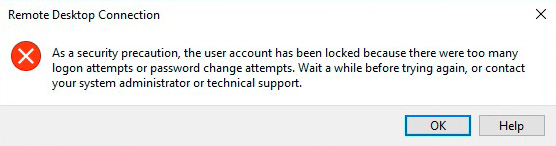
Answer:
This means your server is being attacked through password brute force. When the number of failed attempts reaches a certain threshold, Windows locks the account.
To solve the problem:
- You can log on to this server via RDP through another account or remote administration programs such as AnyDesk or TeamViewer.
- Open the Event Viewer.
- In the Windows Logs section of | Security, look for Audit Failure events.
- Look up the IP address of the attacker in the Source Network Address field.
- In the Windows firewall, block this IP address or subnet (CIDR) for all incoming connections to the RDP port that use TCP and UDP protocols.
- Unblock the Windows account after blocking all IP addresses or subnets from which the attacks originated.
Buying RDP Security Toolbox:
Personal License
for personal use for noncommercial purposes
Business License
for legal use in enterprise, commercial and governmental environments
Site License
for using on several computers of the customer (up to 100 electronic devices) in one building or distributed between several buildings
- An email with a registration code and instructions for activating this code will be sent to the user immediately after the payment confirmation.
- An email with a registration code will be sent from several different mail servers to prevent messages from appearing in SPAM filters. Accordingly, a possible duplication of registration letters received in the user's mailbox.
- To activate the registration code, you need to run the application in Windows under a user with Administrator rights.
- The number of Personal, Business or Site licenses activated simultaneously must not exceed the number of purchased licenses.
- We sell software via registration services PayPro Global. That is why not Recovery Toolbox, but the corresponding company will be specified in the payment documents.
The purchased registration key is valid for all versions of RDP Security Toolbox.
Payment Services:

PayPro Global (PayPro Global, Inc., 250 The East Mall street, Etobicoke, ON Canada, M9B 0A9) is the fastest growing eCommerce company that develops customized solutions to help software producers to easily and effectively sell software online. PayPro Global supports more than one hundred currencies, all major credit cards, and a wide variety of payment options. PayPro Global offers efficient customer support 24/7 and provides personal attention to customers having special requirements.
Customer's reviews and ratings:
good
Nice srvice
Excellent application, I use it at work because I often work via RDP, before the account was constantly blocked due to attacks on RDP, now for more than a month there have been no problems, I will continue to observe.